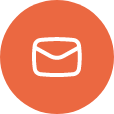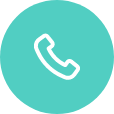Configuring Kitchen Controllers for TCP Connection
There is a component of ControlPoint that will assist users in configuring their devices to communicate via TCP messages. This will also aid users in setting up devices across multiple VLANs by adding the ConnectSmartNetwork.xml file to the DeviceAgent folder (for Win32 devices) or the Hard Disk (for CE device) on the controller.
Editing the ConnectSmartNetwork.xml:
- The ConnectSmartNetwork.xml can be found on the server in C:\ProgramData\QSR Automations\ConnectSmart\Common\Data. Copy the xml and place it in a different folder for editing (do not edit the existing xml in the Data folder).
- Edit the ConnectSmartNetwork.xml manually using Notepad.
- Define the Station ID, Station IP address, and the Primary ControlPoint Server IP address.
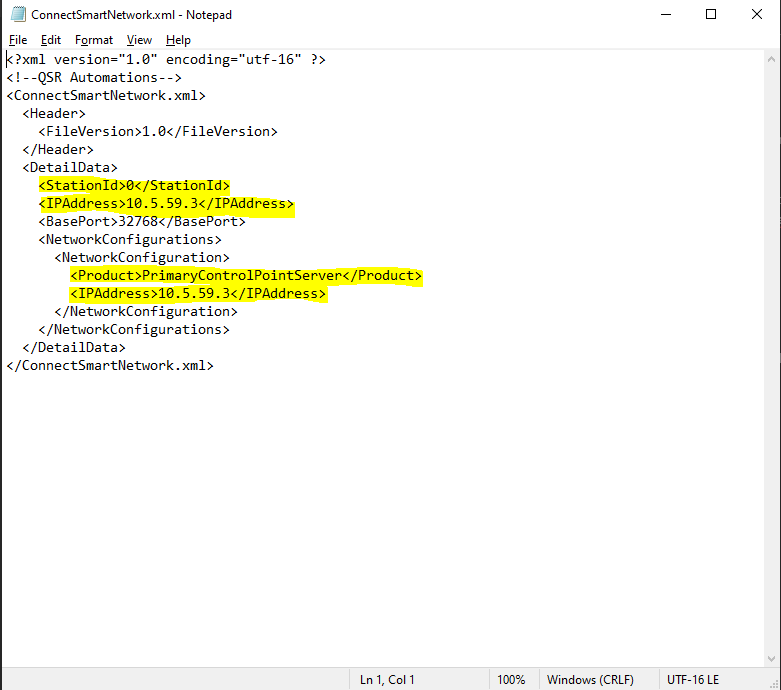
Transfer file to controller(s):
- Using a thumb drive, place the ConnectSmartNetwork.xml on the controller in the DeviceAgent folder (for Win32 devices) or the Hard Disk (for CE devices).
- If the controller is already discoverable, and online in ControlPoint, you can use the file transfer option in ControlPoint to move the xml over to the controller.
- Restart DeviceAgent.
- DeviceAgent should now be communicating with ControlPoint via TCP.