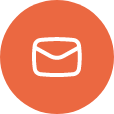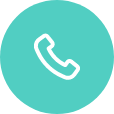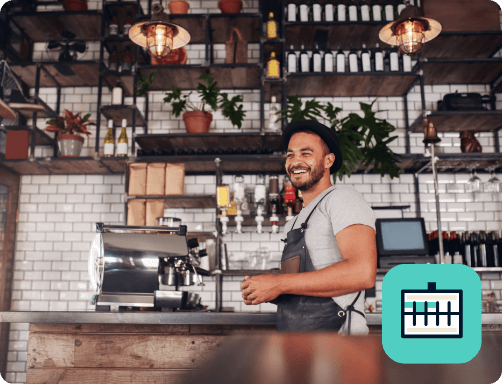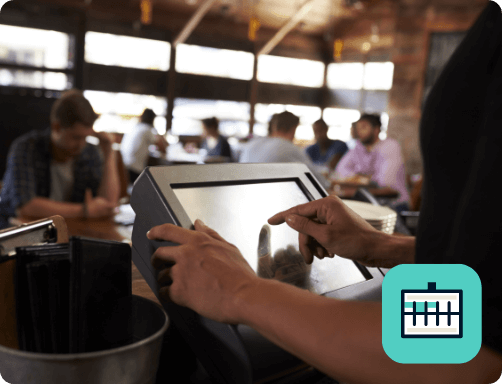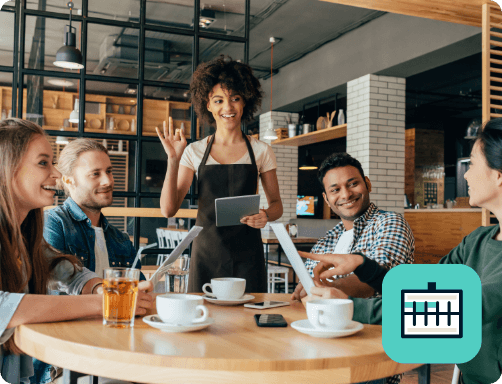ConnectSmart® – License Expiration Error
The ConnectSmart Suite of products relies on a License file for product activation. Described below are steps to take should you encounter a license expiration message on a kitchen station or in the ConnectSmart Host client.
ConnectSmart Kitchen:
Enterprise Connectivity Concerns:
- If ConnectSmart Kitchen Server has lost its connection to Enterprise, you may encounter an error on your Kitchen Stations alerting you to a license expiration message.
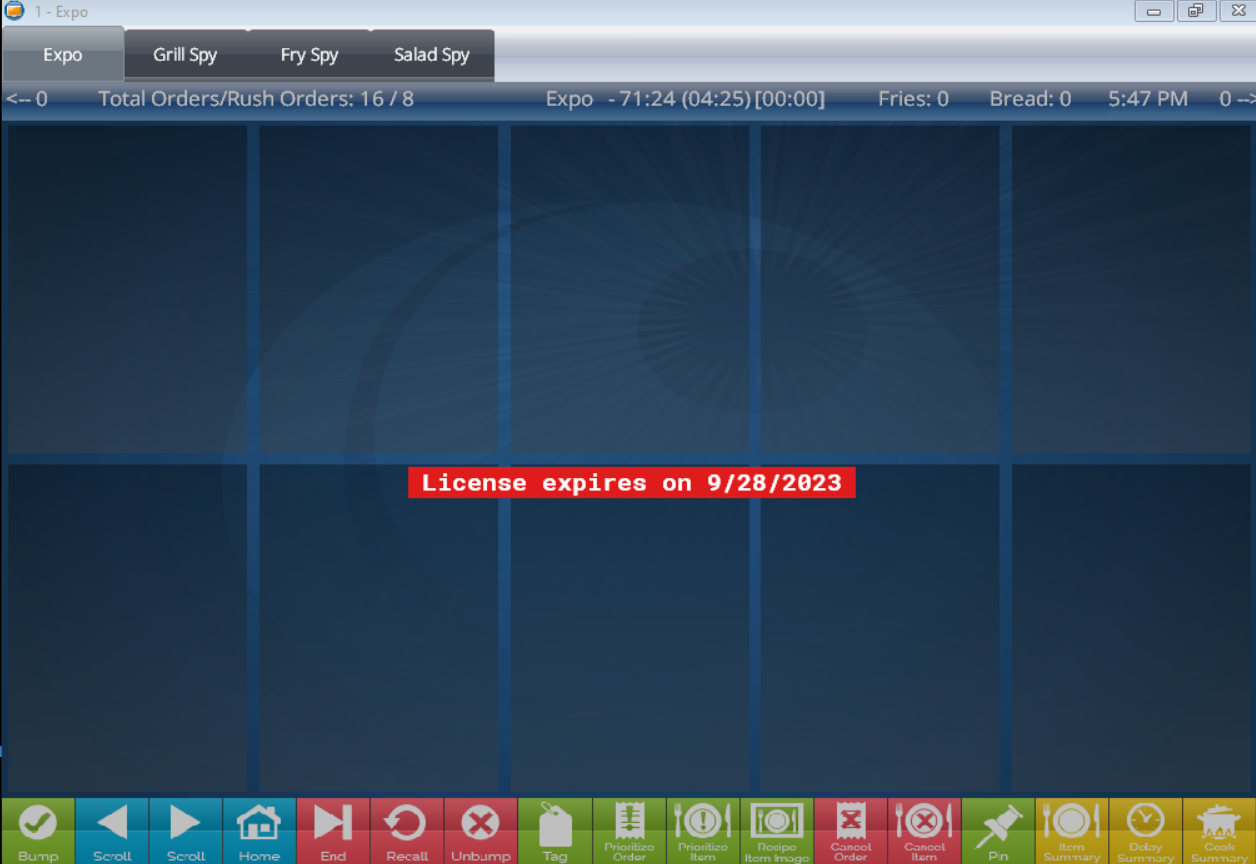
- With SAAS product subscriptions, the license file will not auto-renew and adjust the date if there are billing concerns or loss in enterprise connectivity.
- The expiry message will appear once you’ve reached 30 days from license expiration.
- When a user engages a function on the bump bar or interacts with a touchscreen, the expiry message will disappear until the Kitchen has been idle for about 10 min.
- If you suspect that your site is no longer connected to enterprise due to Network connectivity, or loss of Site Registration, please check the following before reaching out to QSR Support.
- Kitchen Check-ins report:
- This report shows all sites under the company with a Kitchen subscription. The data includes the store ID, Site name, Address, Concept, Last Check-in, and Kitchen Version.
- To Access the report, log into the Kitchen Portal > Insight> Kitchen Check-ins
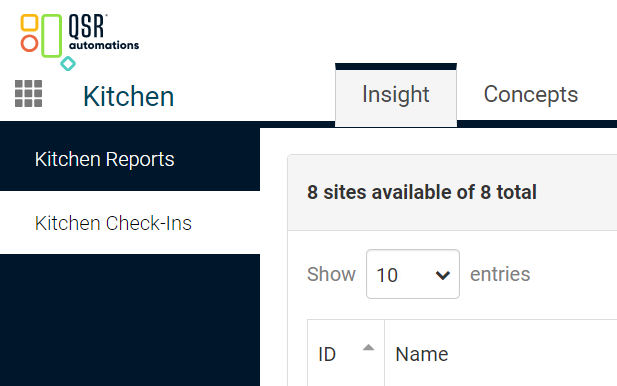
- As a best practice, we recommend disabling the WAN miniport Network Adapters from Device Manager as they’ve caused issues with site registration loss.
- Also, as a best practice, we suggest setting the metric to 1, on the adapter that the ConnectSmart Kitchen server uses to prevent binding order issues if multiple adapters are in use.
- Check the Kitchen Server log for a message relating to “Machine or product not Registered”.
- The logs are found in the following path C:\ProgramData\QSR Automations\ConnectSmart\KitchenServer\Log
- If the above error is present, please attempt to re-register your product after applying the best practices steps.
- Kitchen Check-ins report:
ConnectSmart Host:
Enterprise Connectivity Concerns:
- If ConnectSmart Host Server has lost its connection to Enterprise, you may encounter an error on your Host Clients alerting you to a license expiration message.
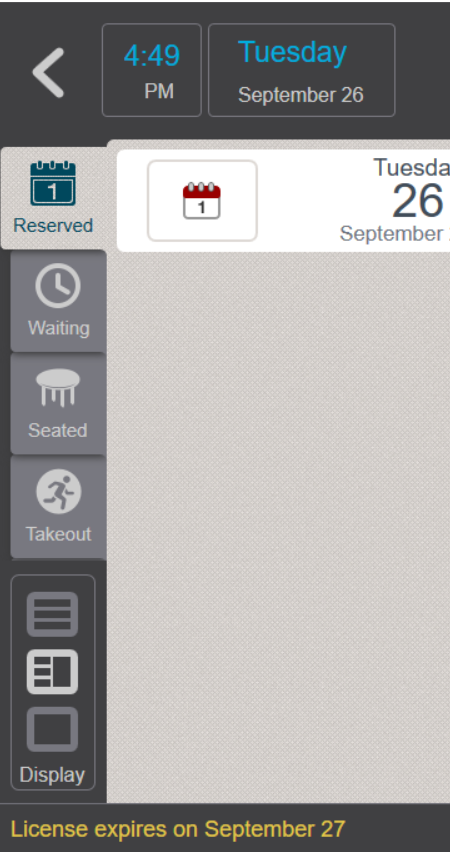
- With SAAS product subscriptions, the license file will not auto-renew and adjust the date if there are billing concerns or loss in enterprise connectivity.
- The expiry message will appear once you’ve reached 30 days from license expiration.
- The message will remain onscreen until the date of the license is more than 30 days away.
- If you suspect that your site is no longer connected to enterprise due to Network connectivity, or loss of Site Registration, please check the following before reaching out to QSR Support.
- Host Check-ins report:
- This report shows all sites under the company with a Kitchen subscription. The data includes the store ID, Site name, Address, Concept, Last Check-in, and Kitchen Version.
- To Access the report, log into the Host Portal > Insight> Host Check-ins
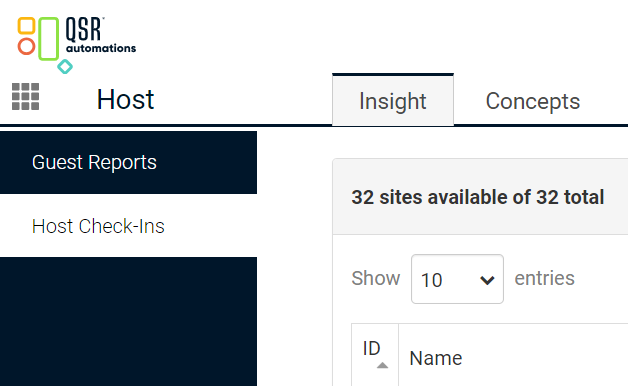
- As a best practice, we recommend disabling the WAN miniport Network Adapters from Device Manager as they’ve caused issues with site registration loss.
- Also, as a best practice, we suggest setting the metric to 1, on the adapter that the ConnectSmart Host server uses to prevent binding order issues if multiple adapters are in use.
- The logs are found in the following path C:\ProgramData\QSR Automations\ConnectSmart\HostessServer\Log
- If the above error is present, please attempt to re-register your product after applying the best practices steps.
- It may also be prudent to open the QSR License Manager to ensure the Site Code has not changed.
- Host Check-ins report:
If after checking the above for either product, please obtain a copy of the appropriate Server logs and reach out to QSR support for further assistance.