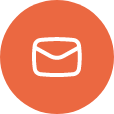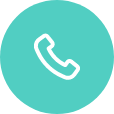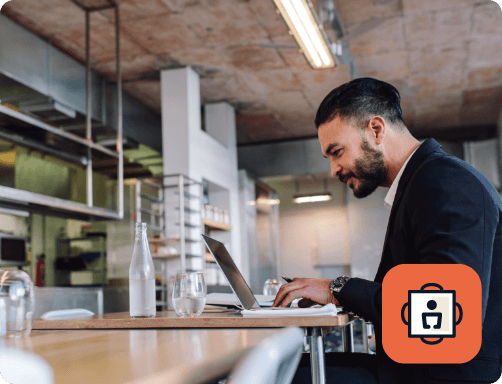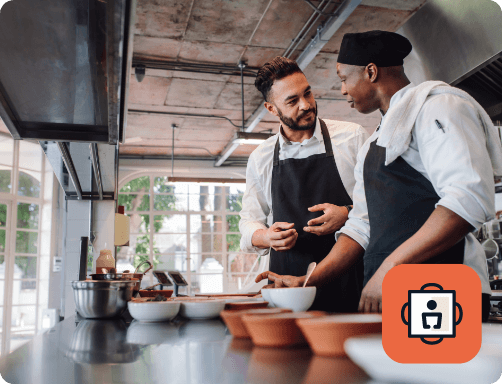How to set the IP in the ConnectSmart® Host for iOS App
ConnectSmart® Host is split between two products, ConnectSmart® Host for Windows, and a ConnectSmart® Host cloud subscription for iOS. Both options allow for an iPad to be used as a Host client. Depending on if you are using the iOS app for a server site, you will need to configure the app to use a local server.
ConnectSmart® Host for Windows:
Apple Settings:
- Open the Apple Settings app on the iPad.
- Scroll down to the ConnectSmart® Host app and click it to open the app settings.
- Make sure that “Use Local ConnectSmart® Server” is switched on.
- Under Network settings, enter the ConnectSmart® Server IP address.
- This should be the same IP configured in the ConnectSmart® Network Configurator on the Server.
- Exit the settings app and then open the ConnectSmart® Host app to log in.
ConnectSmart® Host for iOS (Cloud Subscription):
Apple Settings:
- Open the Apple Settings app on the iPad.
- Scroll down to the ConnectSmart® Host app and click it to open the app settings.
- Make sure that “Use Local ConnectSmart® Server” is switched off.
- Exit the settings app and then open the ConnectSmart® Host App to log in.
- The login screen will ask you for an email address and password. These are the same credentials used to sign into the online Portal.