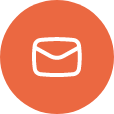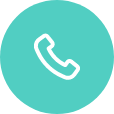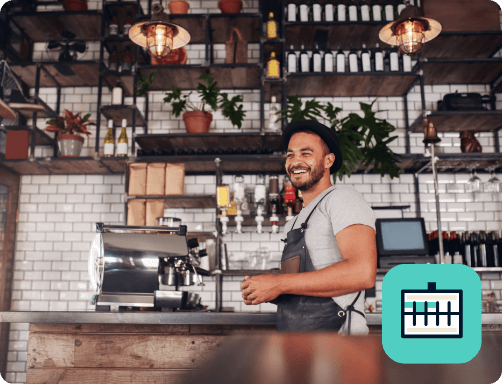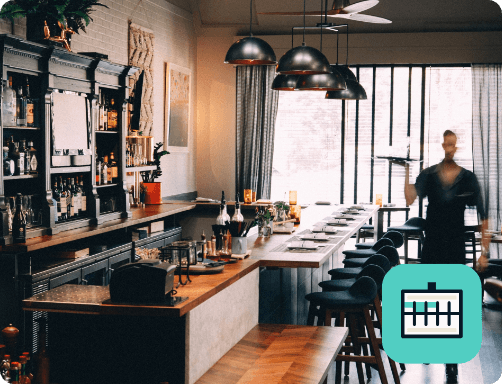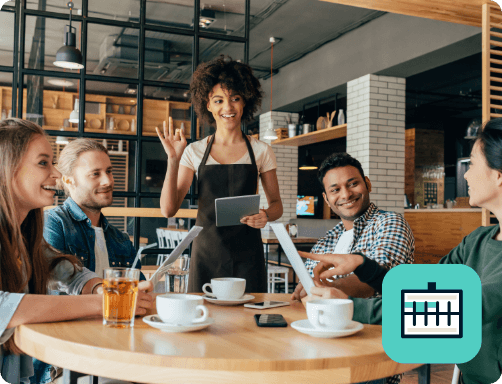Kitchen Screen Not Painting the Display
In the event the kitchen crew notices that a station’s screen is not painting the correct display; there are a few things to check to resolve this issue. Listed below are a few things to look at when your screens are not loading to the expected Kitchen Station view.
How Many Stations are Impacted:
All Stations Not Loading:
- If all stations are not painting, we will want to make sure that there is a valid license file present in the ConnectSmart® License manager.
- If the license file in the License manager shows the correct expiration date, it says “Yes” under valid on this computer, and the correct version of the software, then there may be other issues present.
- Has the dataset been copied to runtime and the Kitchen Server service is running?
- If the Dataset has not been properly loaded, by being copied to Runtime. Please do so from the Kitchen Builder. This includes opening the builder, selecting the correct dataset to open, clicking the Tools menu, and then click Copy to Runtime.
- Check that the Kitchen Server service is running by opening the system’s services, searching for QSR ConnectSmart® Kitchen Server, and then starting it if it is not yet running.
- Does the screen show any errors?
- Make note of any error messages and Contact QSR Support for additional Troubleshooting.
Only one station is having an issue:
- Does the station ID for this station exist on the current activity level of the dataset?
- Open the Kitchen Builder and navigate to the Activity Level tab. Verify here if the Station ID exists under Kitchen Stations on the left for the selected Activity Level in the dropdown menu.
- You can check Kitchen Console to verify the current Activity Level.
- Is the station on the network?
- Is it online in ControlPoint and can be pinged from the server?
- Does the screen show any errors?
- Make note of any error messages and Contact QSR Support for additional Troubleshooting