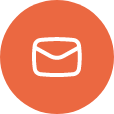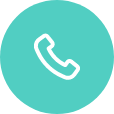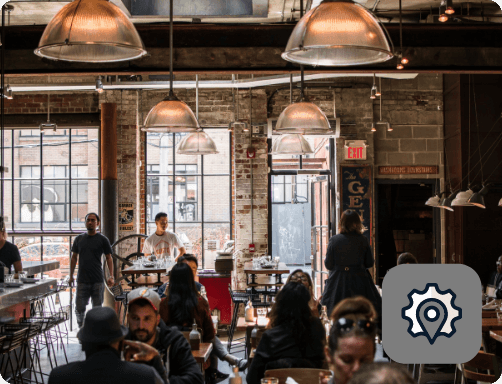Setting Up an ELO Backpack in ControlPoint
This document discusses the process for setting up a new ELO Backpack Android device within the ControlPoint software
Licensing and Template:
License:
The ELO Backpack is recognized as QSR Hardware. There is no need for non-QSR hardware
to be added to the license for these devices.
Template:
The ELO Backpack is an Android device and does not require a template to be built into
ControlPoint.
Building the Station:
Device Type:
After clicking on the button to create a new device, you will be prompted to define the
device information including the device type. When using the Elo Backpack, this station
should have the device type of QSR Backpack in ControlPoint: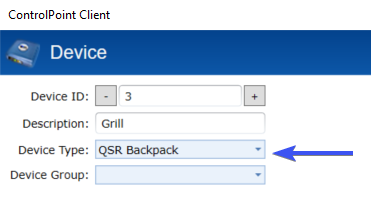
Assigning the device:
- Once the device is connected and on your network; Click to select the device under the Unknown Heading:

- Click on the Assign Device button in ControlPoint with the device selected:
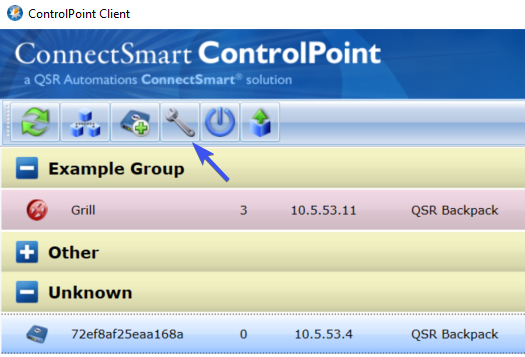
- Select the station that you want the device to be and choose Assign:
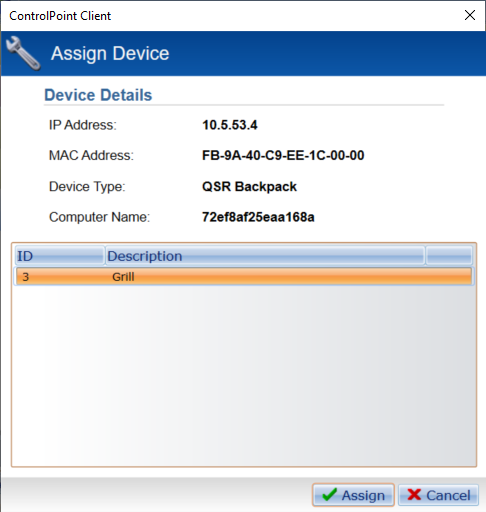
- Wait for the station to come up as the assigned station.
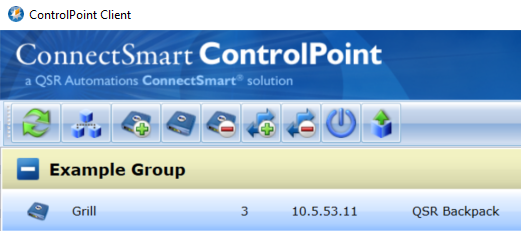
Assigning the device:
- Serial Printing is not supported on these devices.