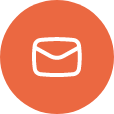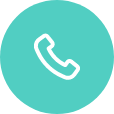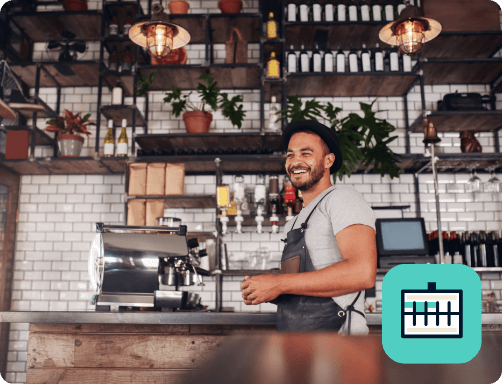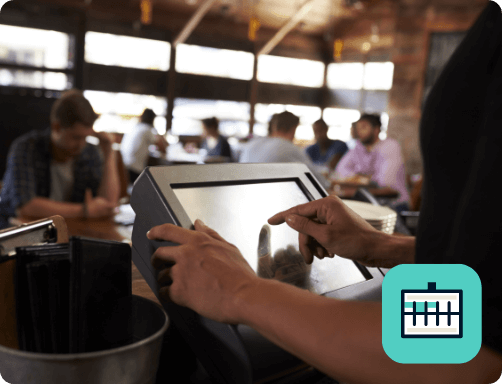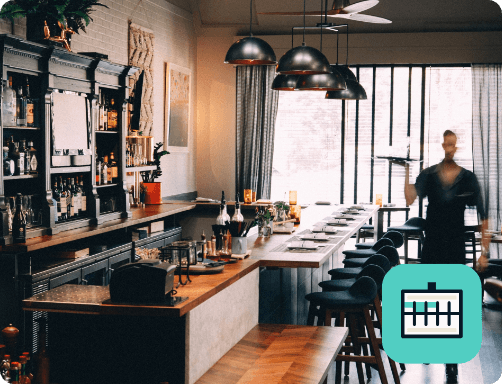ConnectSmart® Kitchen – TCP setup from the Point of Sale
Using TCP Communication provides greater stability for network traffic and decreases the likelihood of lost messages. It also supports PCI compliance regulations. To allow ConnectSmart® Kitchen to receive messages from the POS using TCP, or to set up TCP communication for the Point of Sale, please follow the steps below.
ConnectSmart® Kitchen:
Required Components:
- QsrPOSi.dll or QSRSock.dll– Please note: Not all POSs use this .dll in their integration.
- QsrSock.xml
By default, the QSRPosi.dll uses UDP broadcasts for communicating with ConnectSmart® Kitchen. This file is placed peer to the POS executable.
To enable TCP communication, the QSRSock.xml needs to be copied to the common application data
directory on each POS terminal or peer to the POS executable.
Editing the QSRSock.xml:
POS TCP communication:
- Once the QSRSock.xml is in place, it must be edited to include the correct QSR server IP.
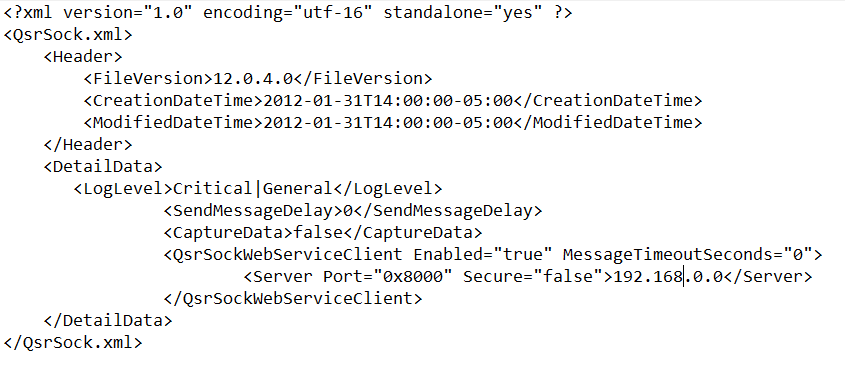
- The following file path should also be created: C:\ProgramData\QSR Automations\ConnectSmart\QsrSock\Data
POS TCP communication:
- If the POS uses the QsrPOSi.dll integration, the QsrSock.xml must be placed in C:\ProgramData\QSR Automations\ConnectSmart\QsrSock\Data on each POS terminal. You may also wish to create a log folder within the QsrSock folder where a log file will be generated. If the POS uses the QsrSock.dll integration, the QsrSock.xml must be placed peer to the POS executable (this will be the same folder where the QsrSock.dll file exists and is usually a Bin)